The New CLiR Infrared Processing System and Photoshop panel!

Download Here: https://f64elite.com/hilliard20


Download Here: https://f64elite.com/hilliard20
I will be presenting at this years NECCC Photographic Conference from July 12 to the 14 at the University of Massachusetts. Please consider attending if you are in the area!
I have posted a short video on what the session will be covering that my dog and I made today (she says to watch it to the very end)!
Infrared FILM photography has always been on the difficult side, but not because of lack for film because there are several films on the market. Rather it is due to the poor quality of the available 720nm filters on the market.
Recently Kolari Vision www.kolarivision.com has come out with a new series of infrared filters with their AR (anti reflection) that stop or greatly reduce hot spots in the center of your film or digital sensor. These hot spots are due to the various coatings, paint and other reflective coatings on the glass elements and coatings on inside of your lenses causing the light to bounce back and forth several times then hit the film dead center causing the hot spot.
The main filter on the market has been the Hoya R72 filter which works but gives a low contrast washed out image. Along come the new Kolari filter and now I am getting more contrast and even images with greatly reduced hot spots. AMAZING!
So lets take a look at the image above. This is the Tomotley Plantation about 20 min west of Beaufort, SC and was taken with the Rollei IR400 film rated at 720nm. Without a IR filter the ISO is 400 and the emulsion generates a very good likeness of Kodak TriX 400 film. If you add the 720nm filter the ISO drops down to 12 or 6 but you get the amazing whites on the grass and leaves. You even get the Wood Effect where the green items BLOOM out with an etherial soft white energy on the image!
Normally the Wood Effect is difficult to achieve at 720nm and is better seen at 800nm and and above. I have been very happy with this new filter from Kolari in combination with the Rollei IR400 film because I am constantly getting the effect plus deep contrasty images. It simply works as expected which is way more than I can say for others on the market!
Technical Data:
Development:
Have any of you considered film photography?
There is something about working with film that is very calming which can center one’s soul allowing you to really connect with your art. For me it was like going home to Mama. The feeling of working with your hands as part of creating your art will make it more involved and enable you to to really influence the hidden nuances in your work. It will add a bit more complexity to your workflow but trust me it is worth the effort. The single largest change is forcing you to slow down in your creative process, it forces you to really consider every part of your workflow. It really is not any more difficult than digital photography, but it is a bit more involved.
Take a really close look at the details in this image, click on it and look at it in the full screen mode. Look at the GEARING on the edge of the wheel. The detail there will take your breath away!
I have way too many film cameras to list them all, some really small like the Olympus XA which is the worlds smallest 35mm rangefinder and a joy to use.
I also have an Olympus RC 35 camera that is another fixed lens rangefinder. It is simple and fun to use and can be found for very little money. I have mine rebuild and given a bright blue suite that suites it quite well!
My last 35mm camera system is a Leica M7 system. It has interchangeable lenses and is one of the best built camera systems that I have. Couple it with the world class Leica lenses and you have an unbeatable 35mm system.
Moving up to Medium Format 120 film systems I have three. I have the Voigtlander Bessa IIIw system that is 6×7 format and the Fuji GF670 camera (also sold under the name of Bessa III) with a longer 85mm lens (left & right). The 670 is my medium format travel camera of choice. Not only is it a functional camera with a built in meter but it is attractive and it always will draw a crowd when I get it out to use! Another nice point to the GF670 is that it folds down on itself to a thin easy to store camera in your bag!
And lastly the Mamaya RZ Pro II SLR ( Right) with interchangeable lenses and a world class metering system. This camera is large and heavy but easy to use and a very powerful camera system! I have a f/4 65mm and f/4 180mm lens for it. I also have both the waist level finder and a metering prism with spot and matrix! Like I said, heavy and big, but I use it for ultra long exposures on the coast with the Fuji Acros 100 film which has almost NO RECIPROCITY failure up to 140 seconds then only 1/2 stop after that! The film base is a little on the thin side but still my film of choice for long exposures.
Moving up to 4×5 Large Format cameras, I have three. first I have a Shen Hao cherry field camera. Functional as it is beautiful. I rarely take it out, rather I am using a Polaroid 900 converted to 4×5 with a Fujinon 150mm lens and a Polaroid 110B camera converted to 4×5 with a Schneider Super Angulon 90mm lens. It is a beauty and very wide!
Yes, as you may have noticed, some of these cameras are quite large. This is due to the negative size. Let me give you some idea as to why digital cameras can never come close to the resolution of film.
Lets start with medium format:
Film has turned wildly popular again in the past several years and many of the big film manufacturers have started increasing their film production lines again. This is especially true in the medium format lines (120) and 4×5 large format films! Film can be found in single rolls or in bulk almost everywhere again. The big box companies like B&H, Adorama and many others carry almost every type and format that you could ever want!
Processing in B&W has never been easier at home with eco friendly chemistry with no darkroom needed. Only an initial outlay of around $150 will get you started. Cameras can be found anywhere for next to nothing! You will need:
You can scan your film into your computer with a good Epson scanner like the 700, 750, 800 or 850. You can also buy an adapter for your camera allowing you to scan by photograph!
While I work in both color and B&W, digital and film I find time after time I pick up a film system and load it up with a good B&W film. The process of developing your film can really help you connect to your work as well.
I like several films, here they are in order of favor:
As an example here is the top image from last week of the fishing fleet taken on 20 year out of date Polaroid Type 55 monochrome instant film. The camera is also a Polaroid 900 that my daughter sent me years ago from a garage sale that I had converted to 4×5 with a Fujinon 150mm lens. A MOST beautiful camera in a bright new blue suite that is just fun to use. It is both rangefinder and ground glass focusing that forces you to slow down and really consider each and every image you capture!
The Type 55 film, even outdated, works flawlessly and generates amazing images where the edge markings add to the artistic impact of your subject
So what do you think? Are you tempted to try this out? It is easy. For starters, you can look at the continuing education departments at a local college or hight school. Most offer B&W film photography with darkroom work. This will teach you enough to allow you to determine if you would like to further investigate this wonderful medium!
You can also contact me and request info on one of my film workshops held in Pawleys Island SC. I would love to have you and share this amazing link to our past!
The story begins…
Several years ago my oldest daughter and her husband gave me a complete Polaroid 900 Camera system for fathers day. I like old cameras and this one sat in a glass display case in my studio for years. It was a beautiful camera but with film no longer being made it was living its life as a hanger queen only.
One day while exploring one of the 4×5 Facebook groups I came across a post from Alpenhause Kamera Werke and Steven Icanberry, He was advertising a conversion on the older Polaroid Land Cameras like my 900 to 4×5 film with a film back and a coupled rangefinder calibrated to the new 4×5 lens he would install! Steven is a disabled veteran who makes his living from converting these cameras!
This was simply too good to be true and after calling him and with his advice for options and lens selection I sent off my camera to him to be converted.
Now, a little bit of info on his designs and options. His 4×5 film back is of his own design and is small and lighter than any other on the market. He has them made by a local machine shop and I can attest to the quality of it! He removes the old lens and makes a new lens plate mounting your choice of lenses.
I choose a Fujicon 150mm lens. He couples the lens to the rangefinder system in the camera and calibrates it to be perfect. (This was the big draw for me as I was looking for a simple 4×5 carry around camera).
He also cleaned all of the rangefinder optics assuring sharp clear viewing.
I was offered a large selection of colors and new clothes for my camera, I choose bright blue and a silver top along with a built in shutter release cable. Look at the top image above and tell me that the camera doesn’t look stunning!
His camera conversions are simply stunning in their beauty and functionality! For those of you who like and desire to shoot film I strongly suggest picking up one of his cameras. You will not be disappointed at all and you will be helping a disabled US Veteran make a living. But more importantly you will have a camera system that is as beautiful as it is functional. I am going to close this with a few images of some of Stevens cameras and the first shot I took with mine.
He advertises starting pricing at around $500 for a converted camera in stock and also does custom conversions (like mine). I paid $900 for mine, but I chose a new custom lens and several other options!
Please consider having Steven Icanberry and Alpenhause Kamera Werke do a conversion or sell you a stock conversion! It is my wish to spread the camera goodness around and this is one good company!
Look closely at the image below of the neither regions of the Folley Beach Pier. This was taken with a B&W only DEEP CONTRAST Infrared camera converted by KolariVision.com with their new AR coating. Look at the detail and depth captured here. Do you think that if the sand was actually in color that you would even notice the pier going off into the distance past the initial structure? This is what the power and purity of B&W gives to us!

Fuji X100s 850nm Deep Contrast B&W Infrared by KolariVision.com with their new AR coating: Under The Folley Beach Pier
I love working in B&W, so that I would only create them if the market would support such endeavor. There is something about a well crafted monochrome image, having the distraction of color removed leaves you with the soul of the image.
I find that it is so powerful for me that I look at EVERY scene I approach with B&W in mind. Yes, I can visualize in B&W. So can you! It only takes a little practice… OK, a LOT of practice really, but it is well worth the investment in time and energy!
I am so into fine art B&W that I even have a Leica Monochrom digital camera that is dedicated to it in that it only takes B&W images! Not to mention digital B&W infrared cameras!
The baby blue is a Olympus 35RC rangefinder that I had rebuilt, cleaned and given a nice new set of baby blue clothes! The second is a Polaroid 900 that my daughter found at a garage sale and sent to me. I kept it in a display case for a year or 2 then sent it off to WWW.Alpenhause.com where Steven Icanberry took it apart, cleaned, re-gasket, replaced the lens with a Fujicon 150mm lens and added a 4×5 film back. He also calibrated the internal rangefinder to the new 150mm lens and gave it an adult blue suite! It is a dream camera come true!
I shoot 35mm, 120mm and 4×5 film systems. Usually, I will expose about a dozen rolls a week in 120, Develop, Dry and Scan then treat them as I would a digital image except for the fact that I will never be starting with a color image!
I mainly shoot with my Sony A7rii camera and a selection of 4 lenses in my normal day to day work. I shoot in COLOR but always process both color and B&W in post processing. I can just hear you say “why not just shoot in B&W in camera?” Well the easy answer is while you can do so, you will get much better B&W images by shooting in color then post processing to get the best possible color image, THEN convert to B&W. I use The NIK filter Silver EFX Pro for my B&W conversions, and by feeding it a finished color image it will have enough data to generate a wonderful B&W image!
Here is an example of just what I mean:
First an image of Daddys Girls, a shrimp boat out of Bluffton, SC. The image is a great one, full of colors and textures with an interesting sky! I feel that in color this makes a wonderful image and think that there is a market out there for it. I spent the time with the image during post processing to bring out the colors, textures and contrasts to make the image pleasing.
Then, and ONLY THEN I ran the image through Nik’s Silver EFX Pro B&W converter. I Chose a deeply sepia tinted output with a slightly scratched texture and a minor border. This to me is a pure image with which you can witness and feel the soul of the scene!

Sony A7rii w/ Sony/Zeiss 24-70 f/4 lens. Stormy Seas, Head On with the clouds of tropical storm Colin.
Another example from the Sony that I took and post processed today is this image of the shrimper Stormy Seas, likely the MOST PHOTOGRAPHED shrimp boat in South Carolina, IN COLOR.
Again, I shot in COLOR in order to have as much data as possible for the B&W conversion. Again I found myself in a sepia mood and processed it as the examples above! As you can see, it has a totally different look, feel and emotional impact from its color version above!

Sony A7rii w/ Sony/Zeiss 24-70 f/4 lens. Stormy Seas, Head On with the clouds of tropical storm Colin.
B&W images can be really powerful in their emotional impact. There was a time when B&W was all you could have, then color became popular because of the fact that it was different! But guess what? B&W is again VERY POPULAR to the point of actually out selling color in fine art shows and to collectors! This should give you pause if you are concentrating in color only. You are missing have of the scene, the most important half!
I LOVE shooting IR and have a long history with it in both Film and Digital. I have had over 25 conversions from ALL of the big conversion companies around the country! But, once in a while I would get a camera that no mater how hard I tried, I will get a hot spot with it or the lenses I used. You learn how to deal with this by selective use of the aperture but once in a while you would just not be able to get around the problem and loose the shot….
Well about 3 weeks ago Ilija from Kolari (http://www.kolarivision.com ) sent me a note telling me about a new coating process for his conversion filters. I have a long history with Kolari, LDP and Lifepixel but I have never heard of this till now. Ilija offered to do a free conversion with this newl IR AR coating for me in return for evaluating it in the real shooting world! So I told him that I would send the X100s off as a test camera and that I needed it back fast in order to allow others to play with the camera also! Off it went on Tuesday. Imagine my surprise when I got it back in hand the following Wednesday!
Here is what Kolari says about this new AR IR coating:
So as you can see they are up and almost ready to start filling orders for these new filters.
I have to tell you that with my test conversion on the Fuji X100s to AR 850nm that ALL of my hot spot issues simply went away. This camera has always had a tendency for IR hot spots. I have converted, tried and sold so many IR systems in the past that I have lost count. I could not, would not sell this one as it is one of my most prized IR systems. To say that I am pleased with the results of the Kolari IR AR Coating is the understatement of the year!
Remember, if you decide to order from Kolari, give them my name for a $15 discount!
This post is about how I create my Digital Negatives for printing in Van Dyke Brown. Before I get into the meat of the subject I need to tell you that I am a follower of Peter Mrhar’s gradient maps for creating my negatives rather than using curves. The maps will allow you to create a much more controlled negative without the issues normally seen in curves like wild spikes and twists which can really mess up your image. Peter has written a book on the subject called Easy Digital Negatives which can be purchased on Amazon for a small fee. The entire book leads up to the last chapter where he gives you an automated script that plugs into Photoshop that will create the gradient map. Read the entire book first to understand how to develop a exposure test strip and a 245 step print that his script need in order to build the map.
The basic recipe that Peter gives is:
Now print your 256 step chart that Peter provides on a piece of paper treated the same as in step 1, with a UV blocking color which you will learn about below. Process and dry. Scan the resulting image according to Peter’s instructions and feed it to his script in Photoshop and it will pop out a Gradient Map for you to place in your image stack (example below).
That is all there is to it to create your gradient map (his script will also create a curve if you so desire).
Ok, lets talk about how you put together your file to create your digital negative once your have your gradient map in hand! Below is a copy of my adjustment layers in my digital negative file.
Let’s talk a little about the UV blocking colors. It seem a little strange to use a COLOR layer when printing B&W but you need to realize that some colors are better than B&W for controlling your UV exposures! I have 2 color layers included in my image stack but there can be many others depending upon your printer, ink set and choice in negative film. For my system (Epson 7900 24 inch printer using the Image Print V9 RIP) I have found that the Green layer works much better. I am going to show you the difference below between using a B&W negative vs. the GREEN negative. Pay close attention to the density of the grasses next to the sky in both prints.
First using a B&W negative with the same gradient map…
As you can see the density of the negative especially in the grasses looks great, but when you look at the output print you can see that the grasses all turn white at the horizon and get lost!
Now let’s take a look at the negative with the GREEN UV blocking layer…
The first thing that you should notice is that the density of both the sky and the grass seems much less dense but when you look at the output print the difference is amazing!
The grasses are now full of texture and you do not loose any detail at the horizon. The exposure on both images are the same thus you have the same amount of dark areas of shade and in the tree, but the mid tones now are full of greater details. This was simply achieved by adding the color UV blocking layer.
As I talk about these technical details they may seem simple, but it did take a while for me to master them in all of their glory. The image used as an example for you is not yet to my liking. The sky is a little too dark and the shadows are too black. I have just this week created a new negative with corrections for those specific areas and will be printing this image again tomorrow!
Nothing comes easy with alternative printing. Our printing lives are full of trial and error, but once we master the basics of the digital negative the trial and error period will drop down considerably.
You can download a copy of my PSD negative stack files both here in my download link on the bottom of the right hand menu and on Facebook in the Van Dyke Brown Printing group or in the Digital Negatives for Contact Printing group. There is a download file button on the top of each group page that will take you to these files.
I hope that this has been helpful for you. If you have any questions on this process please leave a comment here or join the FB groups above and you will find a great group of people on each group who can and will assist you in your process!
After another 2 weeks working on the negative density, I have finally gotten to the point of good negatives, not great yet but I will get there. I have to master the use of UV blocking color in the negative for them to be perfect and that is a project for the future. To date though I have reached perfection using normal B&W negatives.
Here is the corrected negative that I used in the image of the Oak trees above. It is much dense and has been corrected for the mid tones as printed in the Van Dyke Brown Process! It has much greater contrast and required only a 3 min exposure in my UV unit.
One thing that you have to remember when making your UV exposures is to place the ink side of your negative down on the paper surface. If you reverse this the picture will be backwards, but more importantly, the UV light will burn the ink surface and ruin both the negative and the print.
Compare it to the negative on the right. This negative was used in the previous post here where the image printed much darker and with less mid tone data. Take a close look at the difference between the two negatives, the first has much brighter areas for increased black contrast and more detail in the trees. The difference is amazing and was easily achieved by the process discussed below…
Here is a small copy of the print generated by the 2nd negative from the previous post. Notice how much darker it is and that there is no detail in the mid tones of the image! It only took me a short while to create the Gradient Map from the process that I learned in Peter Mrhar’s book below.
Easy Digital Negatives is another remarkable book by Peter Mrhar that I use in the creation of my negatives. It enables you to easily create Gradient Maps to adjust the mid tone values of your negative tailored to the alternative process that you are printing with! I highly recommend this text over all of the others!
There are several good books on Digital Negatives out there but As I said the is the easiest that I have read and used plus the results of using a Gradient Map over a Custom Curve. I suggest that you purchase several texts and try them in your workflow to see what works best for you!
Van Dyke Brown is an early photographic printing process. The process was so named due to the similarity of the print color to that of a brown oil paint named for Flemish painter Anthony van Dyck.
The Vandyke brown print is based on the first iron-silver process, the argentotype, invented in 1842 by the English astronomer, Sir John Herschel. Both processes utilize the action of light on ferric salts and their chemistry is very similar. The Vandyke process gets its name from its similarity in color to the deep brown pigment used by the Flemish painter Van Dyck. Vandyke brown prints are very simple and economical to make, with the sensitizer consisting of three readily available chemicals. Clearing is carried out in water and fixing is done in a weak solution of hypo.
As you can see, this is a very early way of printing developed a long time before our current Silver Salt paper process. The images are a deep brown instead of the normal black and white that we are used to seeing. They are somewhat easy to create provided that you have done your homework and created the proper calibration images to create a calibration Gradient Map or Curve to apply to your negatives which adjust them for loss of mid tones in the printing process.
This is strictly a CONTACT PRINTING technique that requires a true negative that is placed on top of paper that YOU as the artist coat yourself with the Van Dyke Brown emulsion that you mix from simple chemistry! The coating process is done with a special brush that requires a very light touch or a glass coating rod that you use to push a line of liquid emulsion across the paper.
The liquid emulsion is measured by the number of drops from a glass eye dropper into a small glass then with a drop of two of a wetting agent like Tween 20 to help the coating process. The paper/emulsion is allowed to dry then the negative which was created using my Epson 7900 printing on transparency material is placed on top of the coated paper. This sandwich is then placed in a printing box filled with 12 Fluorescent Black Light tubes which then expose the paper with UV light. The exposure for the current paper I am using (Revere Platinum) has been calibrated to 3 or 4 min based upon the test chart above.
This process is a POP process in which the image after being exposed can be seen on the paper once removed from the UV box. It is orange and yellow in color. It is placed in 2 consecutive distilled water baths that remove the yellow and darken the orange. Then it is placed in the fixer solution (Sodium thiosulfate) for 2 min. When the image is placed in the fix, it IMMEDIATELY changes from orange to a very dark brown and white picture. Finally the print is placed in a live water wash for 30 min then dried!
This is a simple process that creates beautiful images that will leave you breathless as you view them! I am going to further develop and learn the process over the next month or two before I start on mastering the Platinum/Palladium printing process as well!

Pawleys Pier, 830nm 300 seconds, f/16, ISO 200, 8 stops of ND with the 10 stop B+W 110 ND filter
Normally you do not see much in the way of Long Exposure photography in the Infrared world. The reason is that it is necessary to use Neutral Density filters (ND) to cut down the amount of light reaching the sensor to enable very long shutter speeds. The infrared spectrum will reduce the the effective value of any ND filter that you attach to your lens from between 20% to 30%. Have you ever taken a photograph of a person wearing a pair of sunglasses in infrared and noticed that they are totally clear? This is the effect that I am talking about. The general rule is that the cheaper filters suffer much greater loss in infrared and the variable ND filters do not work well at all (yes, even the expensive Singh Ray).

B+W 110 10 Stop ND
Should you desire to pursue this style of photography I strongly suggest that you purchase and use B+W ND filters which loose around 20%. I am also told that Lee filters do not loose too much effect as well but I have not yet tested them even though I own them all.
The B+W ND filters display the ND values on the side of the ring, but the easiest way to understand them is to simply look at the 3 digit number.

Fuji X100s
I am using the Fuji X100s for the images in this post. It is a 16 mpix camera that is a rangefinder styled system. I includes an internal, drop down 3 stop nd filter that actually gives about 2 stops of reduction when used in the infrared spectrum. I had the camera recently converted via Kolari Vision, http://www.kolarivision.com to what they call the Dual Spectrum conversion. This is where the internal UV/IR blocking filter is removed and a strong UV filter is put in its place. This gives you the same capabilities as any Full Spectrum conversion except that it will not work with any IR or UV filter that combines multiple spectrums that include UV. This means that the 047b in camera Faux Color or Super Blue filter and the UG1 UV/IR dual band filter will Not work. All of the others work fine from 590nm up!
Plus you can convert the camera back to normal visible color with the addition of a filter on the lens to block UV and IR. With the Full Spectrum filter you need to stack the B+W 486 reflective UV/IR blocking filter with the LDP http://maxmax.com CC1 absorption filter. With the Dual Spectrum conversion you need only add the B+W 486!
So, I have ALL of the normal IR filters sized for 49mm which is what the X100s uses including the B+W 486. I am using the B+W 093 820nm IR filter for this camera almost 100% of the time though.
Another nice thing about the X100s is the fact that it has aperture priority mode with a shutter speed up to 30 seconds and a BULB MODE that goes up to 60 minutes! Where the X100 really excels is the fact that is gives a count up timer in the viewfinder or on the back LCD panel for timing your bulb exposure!
The camera is so small and easy to handle that it is a pleasure to work with and as you can see, the images are stunningly sharp!
I will be posting more long exposure images here in the future and discussing the various post processing recipes with you. Now, one last image. Here is the same shot with only the 3 stop internal filter engaged in the X100s. The shutter speed at ISO 200 and f/16 was 1/6 second. Not nearly long enough to slow the water down or blur the cloud movement but it would likely work for slowing down the moving water in waterfalls!
If any of you all out there shooting in Infrared work in long exposures please drop me a line or comment and we can share data about the various ND failures and successes!
Infrared photography with digital camera systems have been around for several years now and a lot of photographers have embraced this different spectrum of photography. Infrared is wildly popular in photography and fine art galleries now and my workshops are full of lots of talented photographers who desire to learn or expand their infrared skills.
The typical starting point for most infrared shooters is 720nm (standard) or 590nm (Goldie) IR conversions. We have all seen the amazing color images that these two conversions can generate. As previously discussed, we always process not only in Faux Color, but for B&W also. The B&W images are usually more accepted among the arts community though.
But did you know that with each increase in the IR Nano Meter band (the frequency goes down as the number goes up) that the contrast levels go up in B&W as well? This increase in the NM band starts to generate the most stunning, contrasty, ethereal images that have to be seen to be believed! The higher you go in the NM range also increases the white “glow” around the leaves and grass and the blue sky takes on a deep black. This effect is named the “Wood Effect” after doctor Robert Wood who discovered it 1910. What happens is that the leaves get a bloom or glow of white around them that generate that wonderful ethereal feel in the image. Take a look at image 1 which was taken at 830nm. Do you see the dark black where the blue sky is? Look at the leaves on the trees and how they take on the pure bright whites! Now compare that to 720nm image above in Image 2. The most striking difference is the gray sky rather than black, plus the leaves are grayer rather than white.
I would like to suggest that if you shoot in IR or are interested in doing so then you should consider a deep contrast IR conversion beyond 800nm. There are a lot of benefits to be found in that spectrum. This new spectrum sees ONLY in B&W, which will force you to visualize your scene in B&W.
The benefits to a Deep B&W IR conversion are:
There are several ways to have a camera converted to deep B&W above 800nm.
With either the full or dual conversions you can shoot every of the following light spectrums:
* Requires Live View capable camera
Now, Normal Visible Color simply means that your camera can take normal color images as it did from the factory! This means that you have a multi purpose camera that can take anything.
The only issue is that if you have a Full Spectrum conversion you need to stack a B+W 486 reflective IR/UV blocking filter on your lens with a LDP CC1 absorption filter to get back to good normal color.
For the Dual Spectrum conversion you only need to put the B+W 486 reflective IR/UV filter on your lens and it is back to normal color!
Disadvantages to the Full or Dual Spectrum Camera Conversion:
I have several cameras converted to above 800nm and several full spectrum and a new dual spectrum converted Fuji X100s. The images that I am getting from the Fuji with a B+W 093 830nm filter are the sharpest and most stunning deep IR images that I have ever produced! But that doesn’t mean that you need to go out and purchase that one. Any camera with live view will work great with the 830nm spectrum. Keep in mind though, that the more modern your camera is the higher the usable ISO will be!
You can contact Mark at his web site at http://www.MarkHilliardAtelier-blog.com for information on his Color & IR workshops, which he teaches with Jamie Davidson, and for his IR Post Processing DVD Tutorials!
Oh my, I do NOT know where it came from but I got the BUG again for more film photography! I have a cabinet here in the Gallery just full of old film cameras plus a Leica M7 film body that works with ALL OF MY M MOUNT LENSES! (see the last post HERE for more info on the lenses). I decided to purchase a new stock of several films:
I picked up some stainless 2 roll developing tanks with a bunch of Hewes (don’t skimp on your reels, buy the best!) Stainless Steel 35mm Reels. For developing I like Rodinal One Shot due to its ease of use and a life span of around 40 years. I simply mix it one tank at a time usually at a 1:50 ratio with water using a small syringe. It allows a very wide latitude of contrast and iso control. I have used several other developers but I keep coming back to Rodinal!
Now, I am playing with several cameras. As I said my main and BEST camera is my Leica M7. But here is a current list of those cameras I am using:
The Petri 7S has been in my hands since 1962 and still shoots great ( I did send it off to have the light seals replaced and a new leather covering ). The Petri has no batteries but rather a solar cell around the lens that drives a needle exposure meter that you simply place into its center notch for a good image!
All of the cameras in my list above have proven reliable but with the Petri you get a link to the past, specifically MY past as this was my 2nd camera I owed when I was young!
The Olympus 35 RC is an amazing small rangefinder with very nice controls. It is smaller then the Petri 7s and actually has better control functionality. It does require a battery to run its metering system though which is a step down from the Petri 7S in my opinion. The nice thing other than the size is the fact that EVERYTHING is displayed inside of the viewfinder. Unlike a refurbished Petri 7S which can be found for around $100 used on Ebay, the Olympus 35 RC camera refurbished is demanding around $250! This is a big difference in price and tells you a lot about its quality and demand! I was lucky to find one from a collectors inventory that he sent off to be totally refurbished and re-skinned for much less than $200.00! For you film shooters out there on a budget this is the camera that I recommend if you find yourself desiring a rangefinder.
The Olympus XA was a 35mm rangefinder camera built by Olympus of Japan. It was one of the smallest rangefinder cameras ever made, together with the Contax T.
It was designed by Yoshihisa Maitani who had joined Olympus Optical Co Ltd in 1956. He was the chief camera designer and managing director of Olympus Optical Co Ltd., having developed a number of legendary cameras during his career. These included the Pen series, the OM series, the XA series, the IS series and the [mju:] series of cameras.
The original model, the XA, was sold from 1979 to 1985. The original XA features true rangefinder focusing, a fast 35mm f/2.8 lens, and aperture prioritymetering. The lens was protected by a sliding dust cover.
This is the smallest 35mm rangefinder ever made. It will fit in the palm of my hand and will make a great system to have with me everywhere I go!
The Leica M7 uses batteries and sports a center weighted spot meter measured either off the film or off the shutter. I find that it meters very reliable. It is the top of the heap when it comes to 35mm film cameras. There are a lot of high end rangefinder cameras on the market but the Leica is the top. I really excels in the area of long exposures with either a count down timer in the viewfinder for images metered and controlled in the aperture priority mode or a count up timer for exposures done in the bulb mode. In bulb, it will count up to 16 min then stops counting for battery conservation, but will continue exposing until you release the remote shutter release. It will use NO battery power after the 16 min count up timer turns off until you release the shutter then it requires a pulse of electricity to close the shutter. NO other rangefinder can say this unless you use a pure mechanical camera like a Leica M2 which has no metering system at all.
The Leica M7 is surprisingly heavy but easy to handle. I keep reading about other high end rangefinder bodies out there but when you do the comparison of features I always come back to the M7.
All of my cameras are fun to use and reliable. With the Leica M7 you get the world class glass but with the Petri 7S you get a link to the past, specifically MY past as this was my 2nd camera I owed when I was young! The Olympus 35 RC is an advanced rangefinder from the 1970 era and is slick and fun to shoot. You will see examples from these cameras towards the end of this post!
______________________________________________________
I usually develop my negatives on Sundays. I have a film drying cabinet that I use to dry the film without dust spots overnight. I then will scan the negatives on Monday or Tuesday using a Nikon 4000 ED film scanner at 4000 dpi into the DNG format for editing and cleaning later in the week. I usually shoot 2 or 3 rolls a week.
My favorite film is Rollei IR400. This is available at the big camera stores like Digitaltruth, Freestyle and B&H. What makes this film so special is the fact that is very much like Kodak Tri-X 400 as shot. It has a VERY THIN film base which really makes scanning easy. BUT the most amazing thing about this film is that it is sensitive to INFRARED! If you place a Hoya R72 IR filter on the camera lens the film will record 720nm IR images! There is an ISO hit due to the filter being so dark down to 12 ISO but it is worth it being able to shoot in both normal B&W and IR B&W!
Next I like the Kodak Tri-X 400 film. It gives great contrasts and has a very wide latitude in development. It is well known and tested and for ultra long exposures.
Then comes Eastman Double X Cinema film. This is a GREAT B&W film that gives a very smooth gradation and lovely warm tonality with slightly increased contrasts. This is motion picture film so unless you are going to buy a 400 foot reel you will need to purchase it from the store at Film Photography Project. They will sell it in either 24 exposure rolls or a 100 foot bulk loader roll. It develops nicely in Rodinal at 1:60 for ISO 200 but there are ratios for 100 up to 800 ISO! This film is very much worth experimenting with.
I need to say a few words about the folks at Film Photography Project. They offer an amazing wide selection of films and old cameras! This includes Polaroid cameras and film also! Their Podcast is amazing and I find that it is so good that I now have it running all day while I am working at my gallery in Pawleys Island. Good Stuff, check them out here: Film Photography Project.
Whatever film you decide to use you will be pleased with the results. Processing is easy to do with a VERY small investment. You will need:
That is it. It normally takes me about an hour to develop 2 rolls. I will let them dry for several hours then cut them into strips of 6 and put them into plastic storage sheets.
For scanning, as I said above, I use a Nikon 4000ED film scanner. As you can guess from the name it will scan at 4000 dpi and has a lot of adapters for different types of film scan feeders. It has slide auto feeders, single slide feeders, a 6 position film rail for troublesome film and an automatic roll feeder to scan entire rolls automatically. If you couple this with VIEWSCAN software you have an amazing scanning system that rivals those that pro labs use!
Ok, lets take a look at the results of 3 types of film in 2 cameras!
I hope that you enjoyed this post and its associated images. I have been using film since I was 9 years old. At 13 I had my first darkroom at home. I worked in film in my own darkroom until I was 18 when that period of my life can to an end. 42 years later I re-engaged film photography again and cannot help but ask “Why did I wait so long?” I have been shooting digital since my career at Eastman Kodak when you could ONLY get B&W digital camera systems! I have spent fortunes on digital and have loved every moment of it. Film will NOT take any of that away, I still have digital and continue to use it. But I have to be honest and admit that working in film again fills me with a sense of peace that I have not experiences in a very long time….
Well, in a wild turn of events I have picked up some new camera equipment… This is a really no surprise as it is a sickness or rather addiction! But onward and upward!
I do have to tell you that I am REALLY excited over acquiring these new systems though. And unfortunately, one thing has let to another and thus a long journey has also been started into the realm of film again!
But first let me highlight the “What”!
As you can see in the top image, the newest body is the new Leica M240 24 full frame 24 mega pixel body. It also has a true “live view” which allows use of all sorts of other lenses like the Leica R series that you would NOT normally be able to focus. This means everything from long telephotos to true macro (subject of the next post!). After a few months of use I can tell you that this is the BEST digital system that I have ever used! Along with it I also picked up several lenses.

Leica 50mm Summalux ASPH f/1.4
First, the main lens is the Leica M 50mm f/1.4 Summalux ASPH lens in silver. This is a HEAVY lens. If attacked by a bear I could use it to beat him half to death. The lens itself has turned into my main lens that I use 60% of the time. It has a built in leans hood and takes 46mm filters. The Bokah that this lens can generate is amazing beyond description. It is extremely smooth and easy to use and generates images that are truly amazing!
The next lens is the Leica M mount 28mm f/2.8 Elmarit ASPH. This is a TINY light lens that takes 39mm filters. These smaller filters sized considerably cut the cost of purchasing top of the line B+W filters. Since the M240 camera is a full frame sensor the 28mm really is 28mm! The lens is sharp beyond words and quick to focus. I am really please with this lens and use it for landscapes and lightning photography when mounted on my Fuji X-T1 camera.
The example image for this lens below is a texture overlay. The main image was an Infrared image taken by placing a R72 (720nm) infrared filter on the lens giving a white IR image of a palm leaf, then doing a texture overlay of colored flowers.
The next lens is the Leica Macro-Elmar-M 90 mm f/4 and its macro adapter with split image view. This is a very unique lens in that it collapses for storage. By itself it is a great 90mm lens and has proven useful for mid range subjects as well as for Infrared work with the addition of a R72 IR filter. When you add its macro adapter (extension tube coupled to a viewfinder modifier) it will then give you macro capabilities down to a 1:3 image ratio! Below is an example of a macro image shot with this lens last week at Moore Farms in Lake City .
Now, I already had my two Voigtlander M mount lenses that I was using with the Fuji systems, but they are M mount!

Voigtlander 75mm f/1.8
First is the Voigtlander Heliar 75mm f/1.8 Lens. This is an amazing lens that is very fast at f/1.8. The focus is smooth and long and it works very well with M mount extension tubes for true macro work (1:1 image ratio). I do have 3 of the 10mm extension tubes for it as well as a Canon 500D closeup lens. For my really small stuff this is my goto lens. It is a little long but has a very nice clam on lens hood. While it is NOT a Leica lens it is very close in terms of quality and ease and the f/1.8 aperture gives lovely bokah!
Here then is an example of a 1:1 life-size macro shot with it!
The last lens that I am going to talk about here is the Voigtlander Ultra Wide-Heliar 12mm f/5.6 Aspherical M Mount lens. Another heavy all metal lens with remarkable focus and DOF. Since it is so wide you can almost have a DOF from right in front of the lens out to infinity! Plus 12mm is really 12mm on the camera! Given that the camera is both full frame and has a live view you can see the power of using this lens and the ease of composition and focus!
In the example image below please notice the extreme range of the depth of field!
As you can see, all of the system components are extremely high quality and easy to use giving stunning results. I like to create Long Exposure and Infrared images as well so I thought that I would share some of them with you below.
I am VERY particular in how I process my images, either color or IR it doesn’t make any difference! This comes from years of visualization, photography, a career at Eastman Kodak, endless hours of post processing and just plain being old and cranky! I look for specific compositional elements in each and every image I create then look to create a stepped series of varying contrast levels to draw the viewer into the image. This is important in my color work, but CRITICAL in my B&W images.
This post though, is specifically about B&W IR post processing. But before we actually get to that point I wish to share with you my workflow that I go through up to the point of processing it for B&W.
Assuming that our images have been edited for choice and artistic content and been processed from RAW to 16 bit TIFF…

Step 1 Evaluate the RAW image to see it it stands on its own!

Step 2 Process the RAW image into Faux Color.
Only when these steps are completed do I start my B&W conversion and processing. The reason for this is that the best B&W conversions are generated when we have gotten the best possible color adjustments done! The better the colors the better the B&W! This is true of both color camera or an IR camera.
As you can see from the B&W image above of the bone yard at Cape Romain here in South Carolina, the image is full of alternating contrast areas that draw the viewers eyes into the image from the bottom left corner up to the center. This was a choice made in post processing.
So remember, you will get a much better B&W image if you first post process the color version! This will give the software (Nik’s Silver EFX Pro) a greater latitude of colors and contrasts to work from rather than just converting the RAW version directly into B&W.
In Infrared photography, there are 3 main elements that we need to get an emotionally charged image:
If you can get all 3 you will get a much more powerful image, but as long as you can get at least 1 you will have more to work with to get a good image. If you find yourself in a location where none of the 3 desired elements can be found then look for repeating patterns! Look at the example below. This image is of old Rt. 66 through the west taken at the height of a world class snow storm a few years ago in 720nm IR. There is no water, clouds or plants to work with. But we have a vanishing perspective due to the repeating telephone poles plus great structure in the snow cover scrub! There is also just a hint of the sun behind the top of the first telephone pole which adds interest and change of contrast.
Now, as easy as all of this sounds, it really does take some planning and simple photoshop skills. Plus the more you practice it the better and faster you will get!
So lets take a look at our sample B&W converted per post processed B&W image below. To get to this point, you take your color image and open it in Niks Silver EFX software filter. You would then choose the recipe that you like the best from the left hand menu watching the effect on the preview image on the screen. When you find the version you like the best you would then adjust the contrast, structure and highlights/shadows to get your starting image, then accept it and drop it back into Photoshop!
This is a very nice image to be sure! But, it can be drastically improved with very little work. By selecting areas of alternating contrasts we can enhance the emotional impact of this image and draw the viewers eyes into the image giving it an almost 3 dimensional feel! Lets take a look at these areas!
Take a close look at the image. Look for ways to give alternating areas of light and dark, low contrast and high contrast. Use these areas to create steps into your image. For the image above of the Adams Mill un processed this is how I approach it:
Looks like a puzzle doesn’t it! But is is really easy once you decide HOW you want to approach the image. We are going to use the Nik plugin filter called Viveza to accomplish all of these changes. Simply start on one edge of the image and work your way across. Nik gives you a very powerful selection and masking tool call selection points. These points pick out areas of similar color or shading.
Go back and forth, look at the differences between the 2 images. In the 2nd image, there is a tonal range of complete black to complete white. The un-edited version has a little contrast but lacks punch and it does NOT have a complete tonal range!
This looks very simple doesn’t it! Well it is!! It just requires that you pre visualize what you desire in your finished image then simply make it so.
I hope that you enjoyed this simple tutorial. If you would like an enhanced version with complete step by step instructions and screen captures please visit my BLOG at:
I have to tell you that I am REALLY a Fuji fan. I have the following Fuji bodies:
I also have ALL of the lenses but 2!
I moved to Fuji after a long search for a small light weight camera system after loosing 80% use of both hands and arms. I went through ALL of the micro 4/3 systems (and even kept 2!). I sold $40,000 in Canon bodies and L glass and have NEVER looked back!
In the Fuji, not only have I found perfections but being a range finder styled system it is like going home to mom!
I have a X100s that I use for most of my walk around work, it is just so tiny and generates amazing images. So when Fuji announced the X-E2 with the same sensor and with even more upgrades I ordered one from Amazon. Much to my amazement it shipped a week later! I have had it in hand now for about 2 weeks and just yesterday took it out to a local fishing port for a bit of creative work. I love the upgrades and how fast this camera is. It even passes the X100s in ability. I originally purchased the X-E1 in order to take advantage of its electronic remote shutter release. It enables me to hook it up to devices like a lightning trigger and my water drop collision system. The X-E1 did a great job with these devices and I expect no less with the X-E2 but that is for another day.
Yesterday I took it out to shoot shrimp boats in North Carolina and have to tell you that the camera just blew me away. It is such a major upgrade over the X-E1 that I cannot believe that they came from the same company! The controls are CRISP, the knobs just snap from position to position with no play and they stay where you put them. The larger LCD is nice but the faster EVF is a sight to behold. I dressed the camera in a RRS L bracket with grip and put on a nice soft release. Physically except for new buttons and placement the camera is identical to the X-E1. One MAJOR improvement is the addition of 3 stops of EV adjustment instead of the normal 2 that Fuji has provided in the past.
All in all I am really happy with this upgrade. I will keep the X-E1 and convert it to 800nm IR in the near future. There is no sense in letting that viable and great camera go to waste!
Next I put the camera into the JPG mode and shot color & B&W images in camera. The results speak for them selves!
This posting was never meant to be a review, rather a statement of its impact upon me with sample images!
I have started getting feedback and comments on the new IR/Color Video Tutorial. As they arrive I will share them here in this post with you. I am very excited over these. So far there are about 100 shipped videos out there!
The cost is $29.95 plus shipping which will automatically be added when you order.
___________________________________________
All prices are in USD
___________________________________________
________________________________________________________
________________________________________________________
________________________________________________________
________________________________________________________
________________________________________________________
________________________________________________________
________________________________________________________
I would like to thank those who have taken the time to send feedback and comments! It means a lot to me and will help improve on the next Video Tutorial that I put together!
The majority of the video is screen capture taking you through the post processing workflow button by button, click by click. All of the major RAW converters have their own separate video and you will learn about all 3 which will enable you to make intelligent decisions on which one is for you then be able to run it!
This is an in-depth tutorial and will give you the knowledge and recipe to take your own images from one end of the process to the other without pulling your hair out in frustration!
The cost of the video for US customers is $29.95 plus $5.95 shipping which will be automatically added when you order.
___________________________________________
All Prices are USD
___________________________________________
To those in the West Virginia Workshop… Here is the FIX for the install issues with the Nik Filters and Photoshop CC!
Thank you for contacting Nik by Google. Since it is a brand new host, the Nik Collection may not have detected Photoshop CC on the computer. However, you can put it into Photoshop CC with a manual installation. Please follow the steps below to install the Nik Collection to Adobe Photoshop CC:
On a Windows:
If you own a previous version of Photoshop
If you do not have a previous version of Photoshop installed please skip to “only version of photoshop” below.
- Make sure all versions of Photoshop are closed.
- Navigate to C:\Program Files\Adobe\Adobe Photoshop xx\Plug-ins\
- Copy the Google folder to your Desktop.
- Navigate to C:\Program Files\Adobe\Adobe Photoshop CC\Plug-ins\
- Move the Google folder from the Desktop into the Plug-ins folder.
- Restart Photoshop to confirm the plug-ins are there.
If the Creative Cloud is your only version of Photoshop
- Make sure all versions of Photoshop are closed.
- Run the Nik Collection installer from the file you received via email and downloaded. If you no longer have this file, please email customer support to have the file sent to you again.
- During the installation process when you get to the Compatible Host Application window, you will notice a plus sign (+) to add an install location. Click that button and navigate to C:\Program Files\Adobe\Photoshop CC\Plug-Ins\. (*See attached screenshot).
- Complete the installation, then open Photoshop CC to ensure that the plug-ins have successfully been installed.
These steps will install to Photoshop CC 64-bit. You can check the version of Photoshop by opening Help > System info. The first line will either say x32 or x64 respectively. You can open Photoshop 64-bit directly from C:\Program Files\Adobe\Adobe Photoshop CC (64-bit)\Photoshop.exe.
If you own a previous version of Photoshop
If you do not have a previous version of Photoshop installed please skip to “only version of photoshop” below.
- Make sure all versions of Photoshop are closed.
- Navigate to Applications/Adobe Photoshop xx/Plug-ins/
- Copy the Google folder to your Desktop.
- Navigate to Applications/Adobe Photoshop CC/Plug-ins/
- Move the Google folder from the Desktop into the Plug-ins folder.
- Restart Photoshop to confirm the plug-ins are there.
If the Creative Cloud is your only version of Photoshop
- Make sure all versions of Photoshop are closed.
- Run the Nik Collection installer from the file you received via email and downloaded. If you no longer have this file, please email customer support to have the file sent to you again.
- During the installation process when you get to the Compatible Host Application window, you will notice a plus sign (+) to add an install location. Click that button and navigate to Mac HD|Applications|Adobe Photoshop CC|Plug-Ins. (*See attached screenshot).
- Complete the installation, then open Photoshop CC to ensure that the plug-ins have successfully been installed.
If you have any further questions, please reply to this email or visit support.google.com/nikcollection to call our Customer Service Department Monday through Friday 8:30 am to 5:00 pm PST.

Pawleys Marsh, Fuji X Pro 1 720nm IR conversion w/ the new 55-200mm lens.
Yes, the new Fuji 55-200mm lens arrived for my fuji camera systems! I am currently shooting with a color X-E1, a color X Pro 1 and a IR converted (720nm) X Pro 1. I know how well the 55-200 works on the color bodies but what I really needed to know how did it work with the IR system! Would it give hot spots as so many of the Fuji lenses do? This post is the report of my findings. The final verdict is that it works very well and as long as you do not go higher than f/16 there are no hot spots to worry about at any zoom range! To me this is a really big deal.
So far only the 14mm and 35mm Fuji lenses are usable in infrared. So the addition of another lens really helps.
I am going to give you some examples of how this lens actually does at both the wide and long ends of the zoom range wide open and closed down so that you can get a feel of the usable Infrared range that you can use. Next week I will do a posting using the lens for color work only.
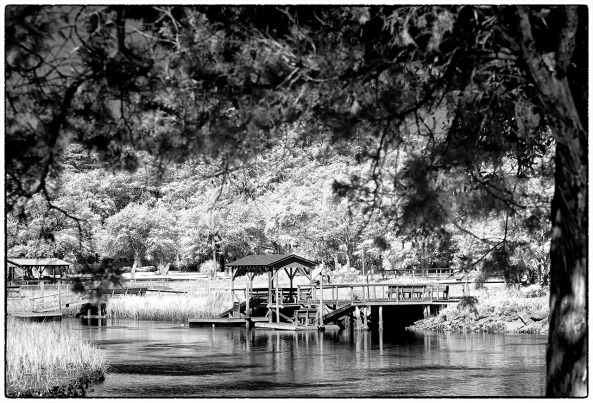
Pawleys Marsh, Fuji X Pro 1 720nm IR conversion w/ the new 55-200mm lens.
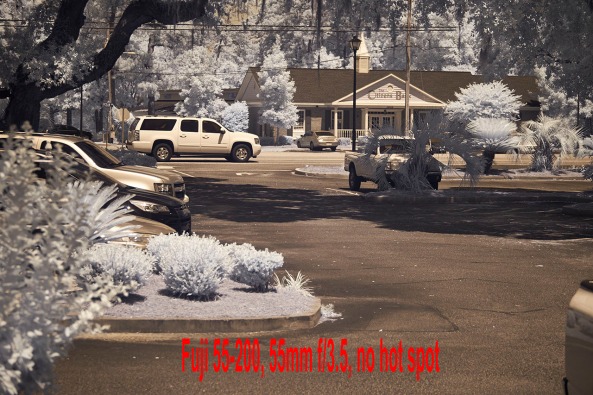
55-200mm @ 55mm, f/23.5 No hot spot
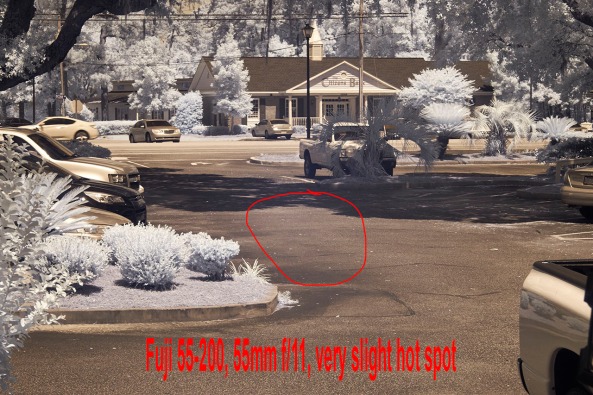
55-200mm @ 55mm, f/11 Small hot spot
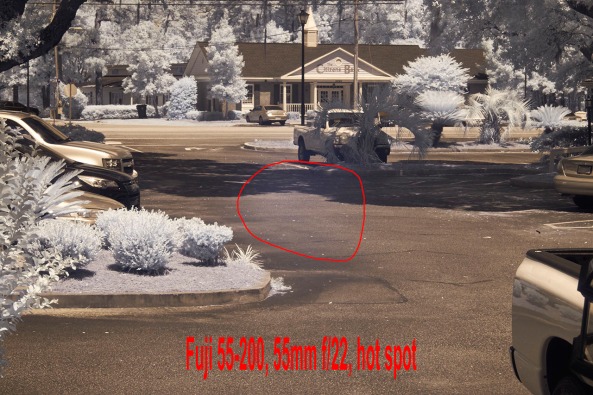
55-200mm @ 55mm, f/22 Bad hot spot
As you can see as you get to f/11 we start to develop a small hot spot, but nothing that cannot be fixed. Above f/11 the lens becomes unusable at the wide end.
The difference at the long end of the zoom is amazing and is usable over the entire range of the aperture! This is great news for us IR shooters.
There is starting to be a large number of IR photographers out there who are using converted Fuji X Pro 1 camera systems. There are currently 2 conversion companies out there who can do the conversion. I HIGHLY recommend the X Pro 1 as an Infrared platform and with the addition of the 55-200mm lens to our shooting arsenal we are way ahead of the game!